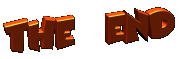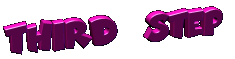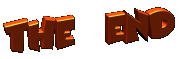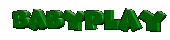
This page will show you how to set up mirc and get started chatting with others on IRC

Okay I will asume that you have gone to the download and downloaded
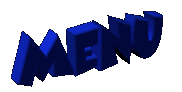
 Starting mIRC
Starting mIRC
 Selecting a server
Selecting a server
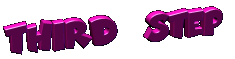 Entering a channel
Entering a channel
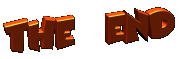
Now that you have downloaded Mirc just double click on the setup program that you downloaded and it will set it's self up. Answer all prompts the setup program asks and when it has finished setting up we can get you connected and chatting with others. Don't worry mIRC is pretty easy to setup and when in doubt just say yes :o)

Okay now that mIRC is setup and you have started it up you will see the miRC program with a small window in side with a picutre of a funny looking guy in it. He is the programer of mIRC you can close this window. Now you should be left with just the main mIRC window like the following

And inside of that window you will see a smaller window opening up looking like this one


Now we have to enter some info into the blank feilds of the mIRC Setup window

As you can see by the pic above I have entered a NAME a E-MAIL then a NICKNAME and a ALTERNATE. These fields must be entered or the program will not let you go on to the next step. You don't have to use your real Name or E-mail
Now to select an IRC server to connect to. Go to the long window right under the buttons ADD Edit Delet Sort and click on the arrow pointing down

and you should get a list of Servers like the following

Now your list will not look exactly like mine. But, you should be able to find a Few servers called Webnet. There will be a few of them the names after Webnet are the citys they are located in
Now the way the servers work is if you connect to an webnet server you can talk to other people on different webnet servers but, you can not talk to someone on a Undernet server. So if you are looking for a Channel called #diapers and connect to Webnet it will not be the same channel as the one on Undernet.
So now pick a Webnet server and we will connect to the server

Now that you have selected a Webnet Server and it is now showing in the little window Click on the

You should now get a new window called status opening up and mIRC will try to connect to the Webnet server you choosed. This may take a while. Watch the new window and you will see the program try to connect if it gives you a msg like unable to connect you may not be connected to the internet. If it says timed out try it again by clicking on the Yellow folder  This will open up the setup window again you can try the same Webnet server or a different Webnet server
This will open up the setup window again you can try the same Webnet server or a different Webnet server
Well if all goes well you will conect to the server and a whole bunch of stuff will scroll by in the status window. Then a whole new window will open up
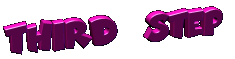
The new window that will open up is the mIRC Channel Folders

Now lets enter the name of the channel into the mIRC Channel Folder. Just type #BabyPlay into the top little window

Then click on Add
Now you should see #BabyPlay now entered in the mIRC Channel Folder Just hilite and then click Join

In a few Seconds a new Window should open up with others In the room just say Hi. You are now all set to start talking

You are now Talking on IRC have Fun
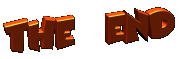
Back to mIRC main page
 Back to the top
Back to the top




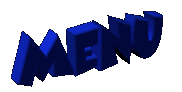
 Selecting a server
Selecting a server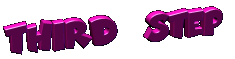 Entering a channel
Entering a channel